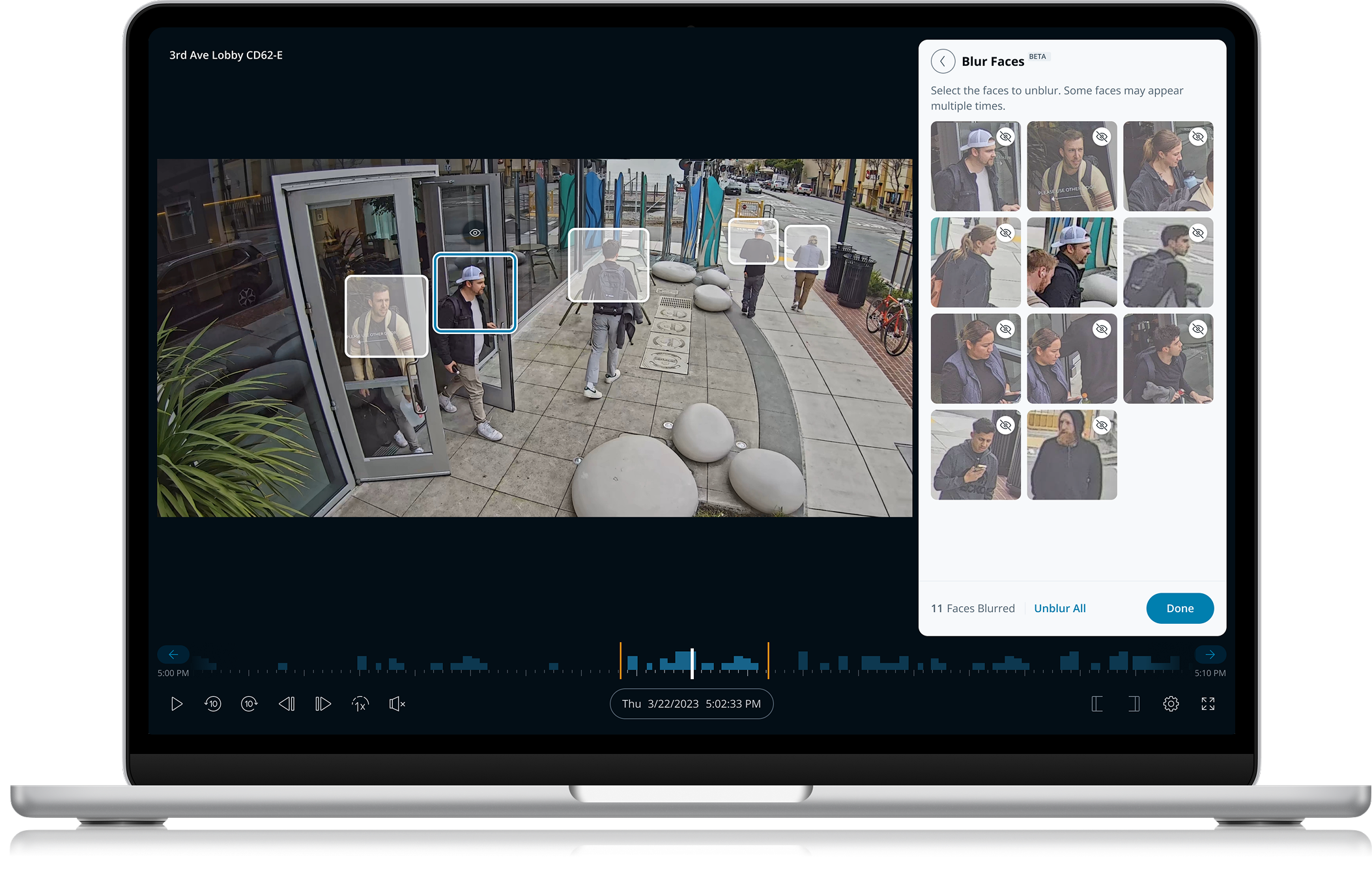
Selective Face Blur
Enabling customers to easily protect privacy when creating video archives
Company:
Verkada
Role:
Design Lead
Timeline:
6 weeks
Overview
Creating video archives is a common workflow for customers that need to document incidents. Customers often want to blur some of the faces within an archive to protect the privacy of those not involved. In order to do this they had to go through a time consuming process that included 3rd party video editing tools.
Use cases
School fight
School administrator needs video of a fight to show parents, while protecting the privacy of other students not involved.
Workplace incident
HR needs video of a workplace incident for legal reasons while protecting the privacy of employees not involved.
Current workflow
1 Find incident footage
- Find camera(s) near incident
- Find timeframe of incident
- Scrub footage to find incident
2 Create archive
- Trim footage to incident
- Create archive
- Export and download video
3 Blur faces
- Import archive into 3rd party editor
- Manually blur selected faces in video
- Export video
Problems with current solution
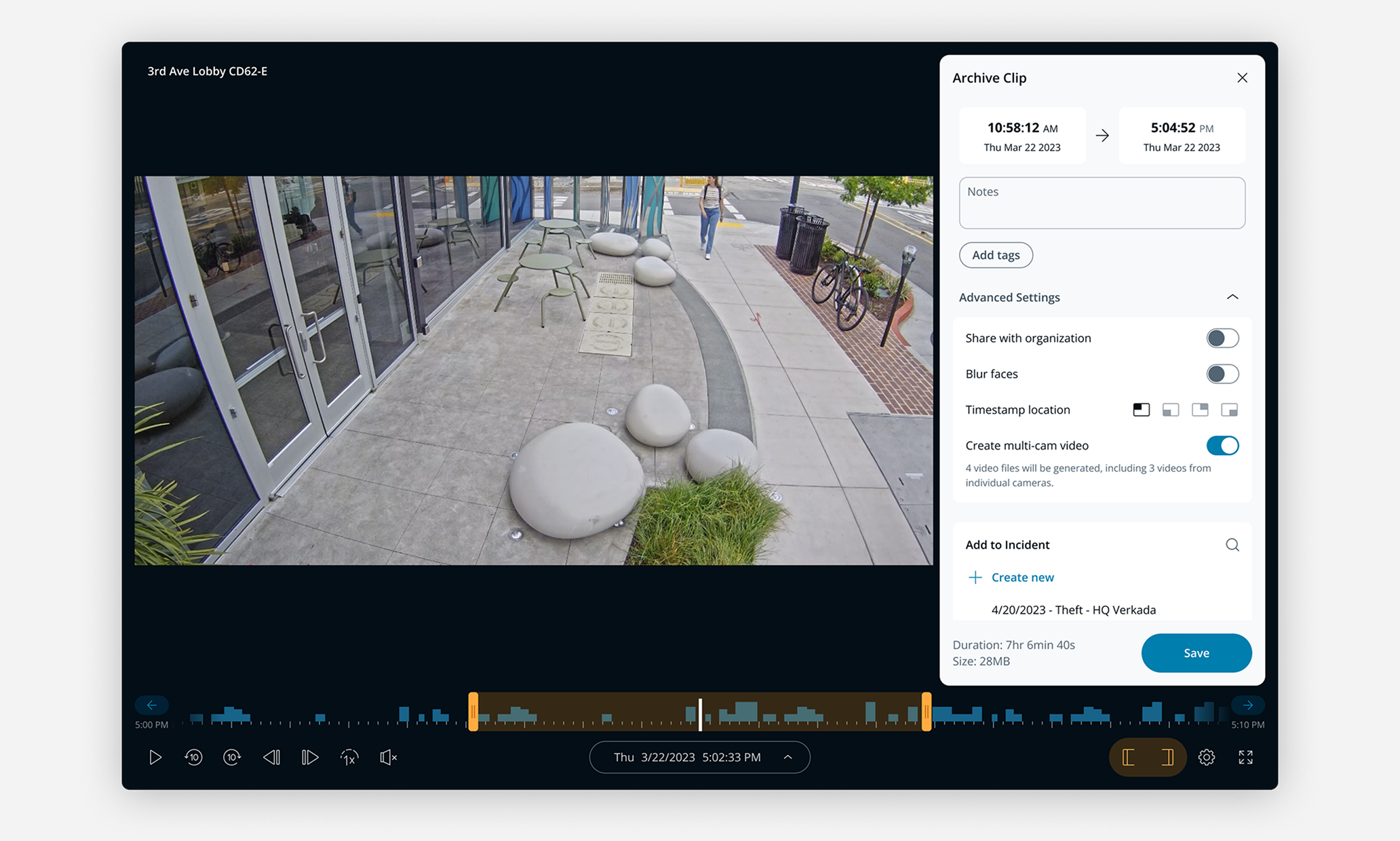
- Creating archives is a time consuming process
- Currently only able to blur all faces, not select individuals
- Have to use 3rd party tool to blur individual faces
Project goals
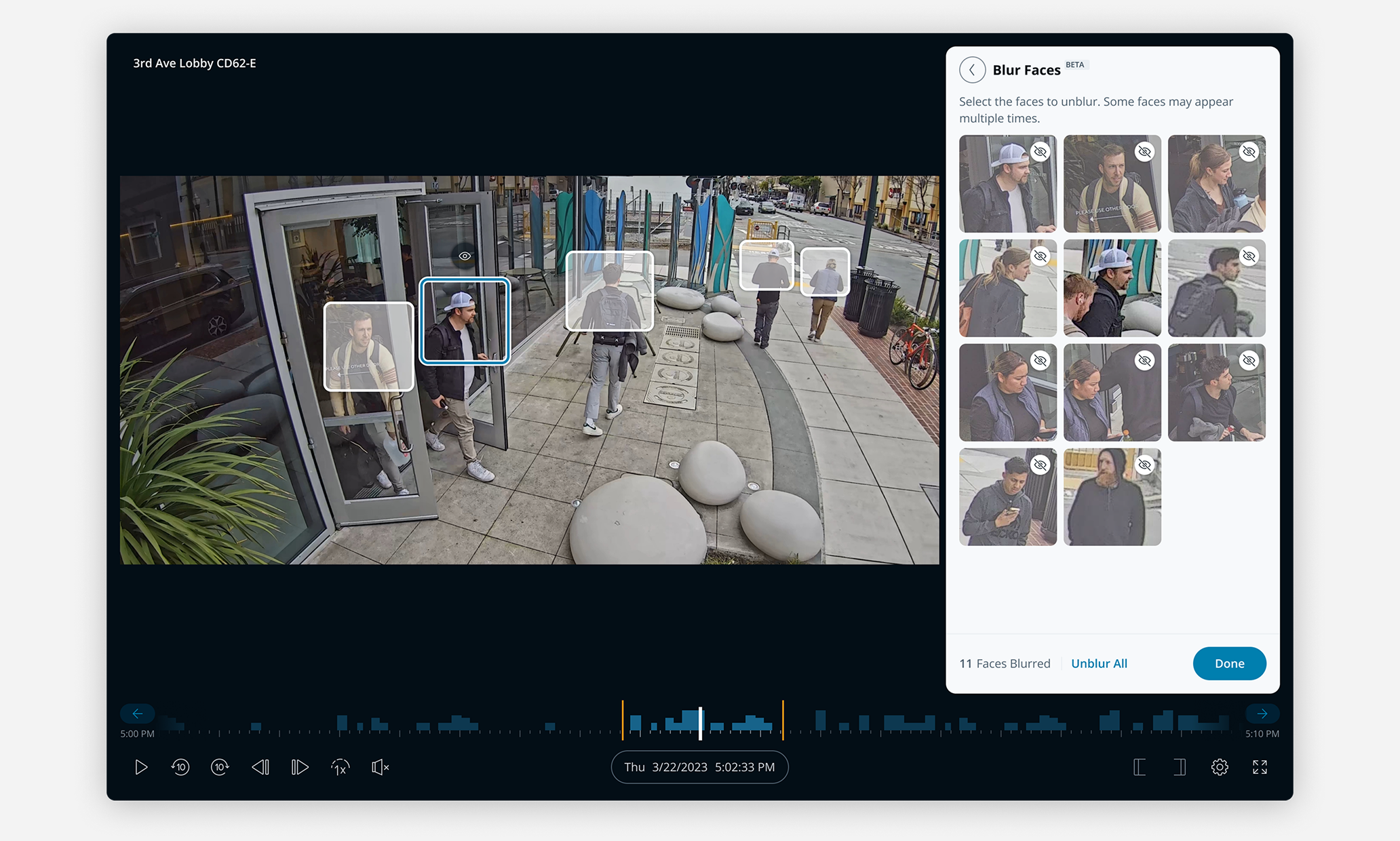
- Provide all-in-one solution with ability to blur individual faces
- Improve efficiency by reducing time to unblur faces of those involved
Iterations
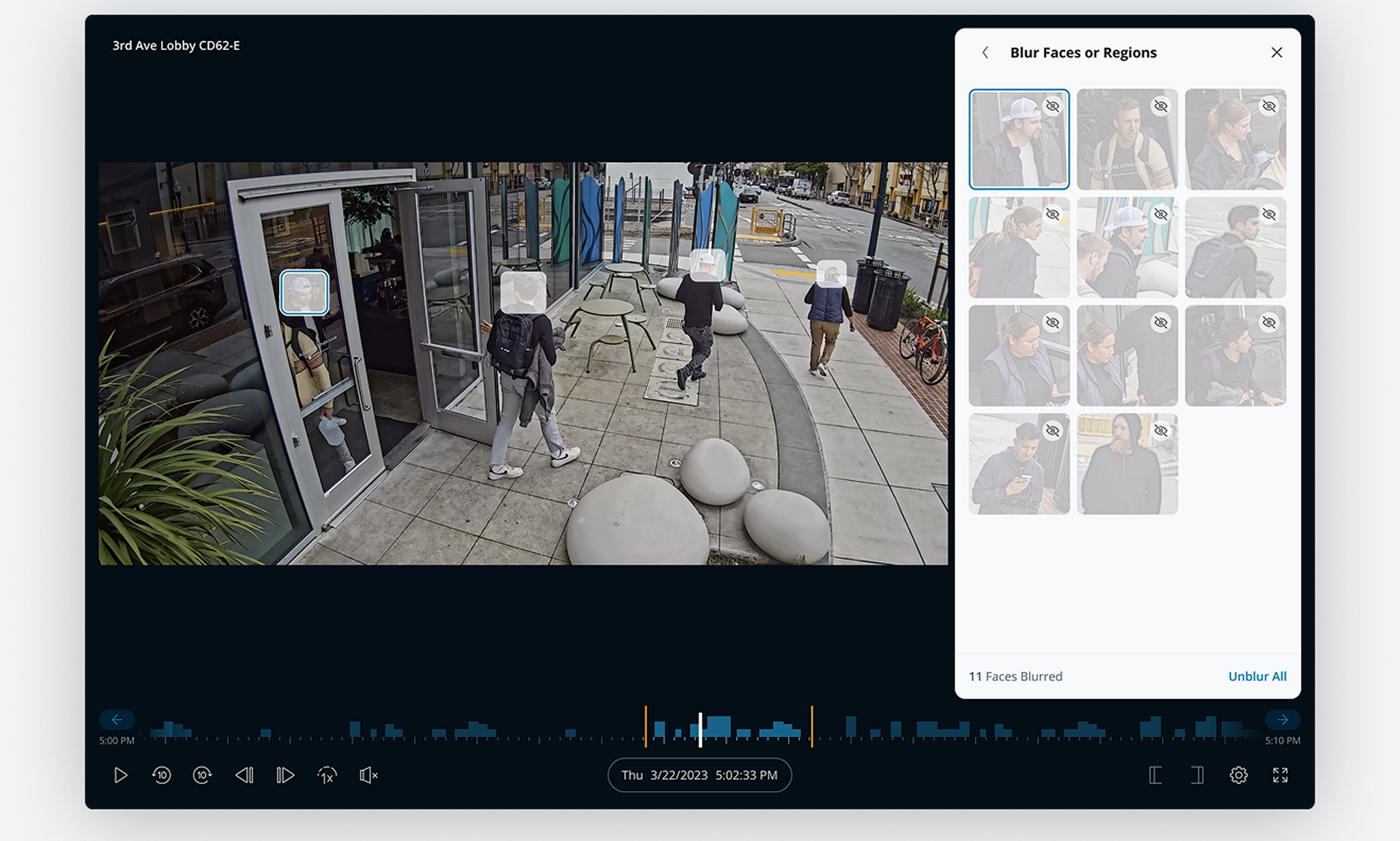
I initially explored an option with the face tightly cropped, but in conversations with the team we decided including the top torso would provide better accuracy and privacy for individuals not involved.
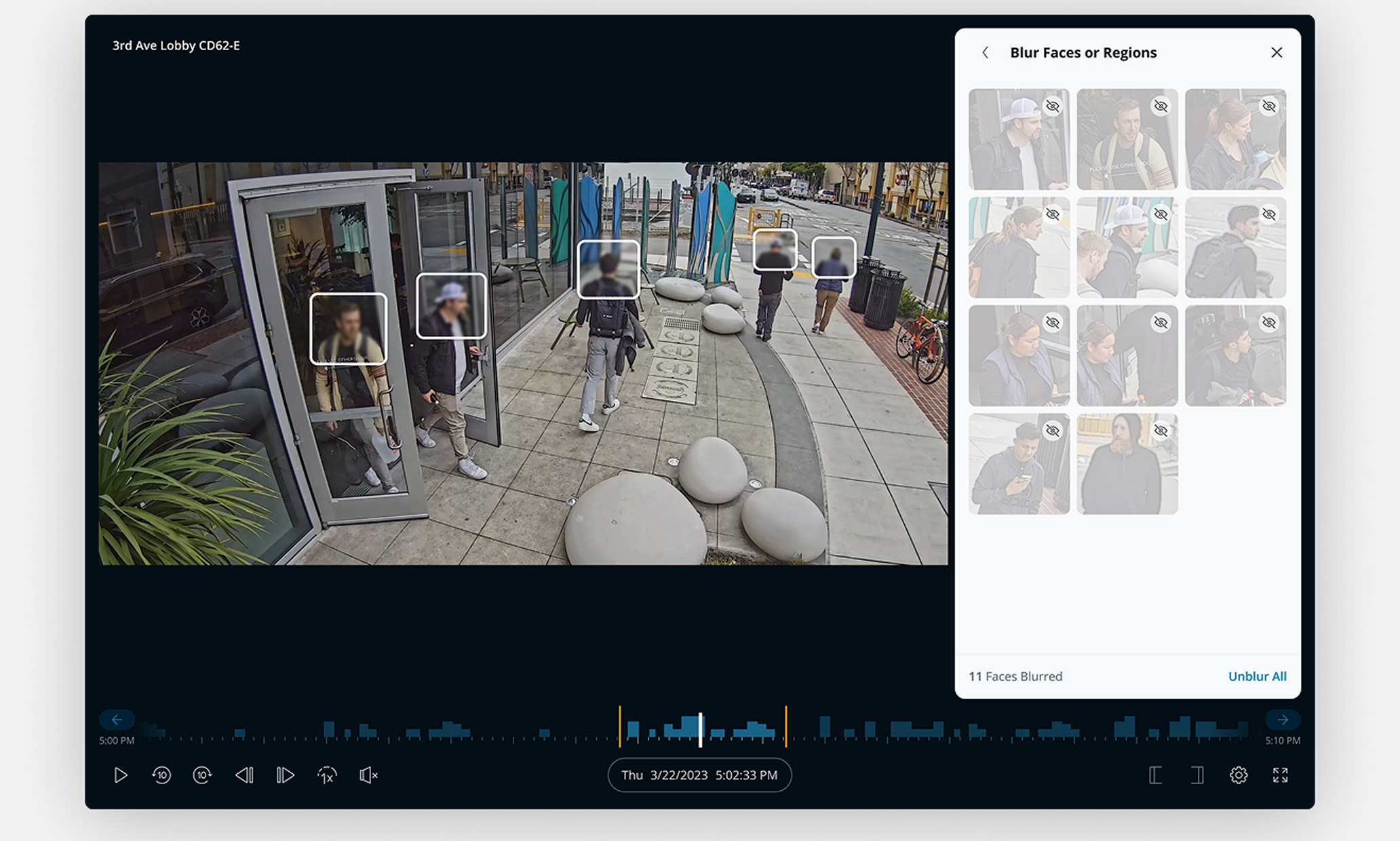
I considered the option of doing a face blur on the frontend, however there was concern that this wouldn’t match the final blur from the backend and could be misleading.
Final designs

Blur faces panel
Using Verkada’s people detection technology we were able to automatically detect the faces within a video clip. Users could either blur/unblur faces within the video or Blur Faces panel. Selecting faces in the panel would sync the video footage to the time period they appeared.
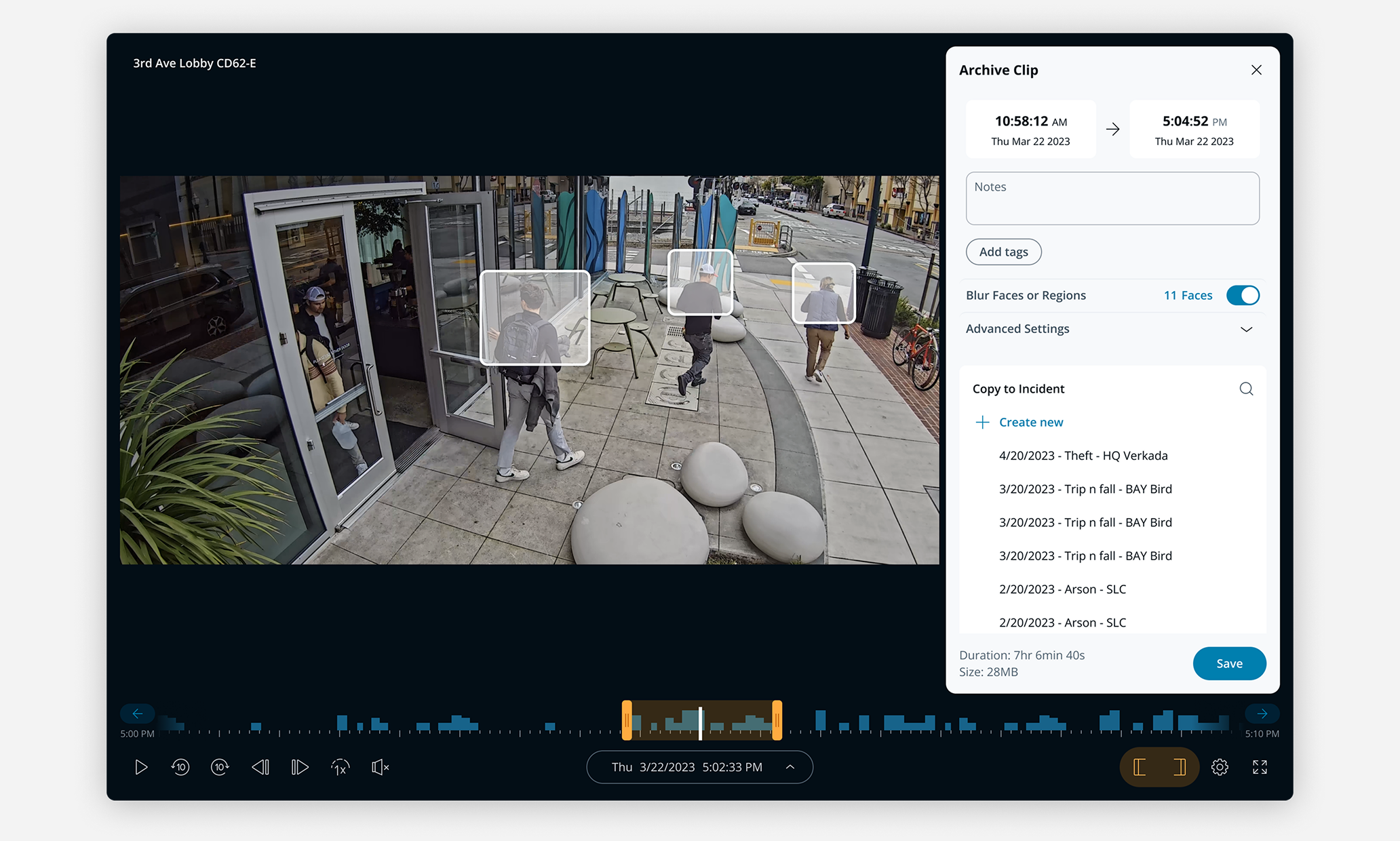
Archive panel after faces blurred
After selecting which faces to blur or unblur in the Blur Faces panel you’re returned to the Archive Panel where you can see a preview of the video and the number of faces blurred before saving.
Results / learnings
Streamlined face blur workflow by 30%
Improve efficiency by providing all-in-one solution that reduced steps from 9 to 6.
Tight collaboration with Engineering was essential
Understanding what or wasn’t possible in tracking faces helped guide the design.
Parallel development can improve efficiency
Functional prototyping with Engineering helped us iterate and evaluate solutions faster.
Back to all projects
Let’s connect!
I’m always interested in learning about new opportunities.
Contact
@ 2025 MIchael Mueller. All Rights Reserved.
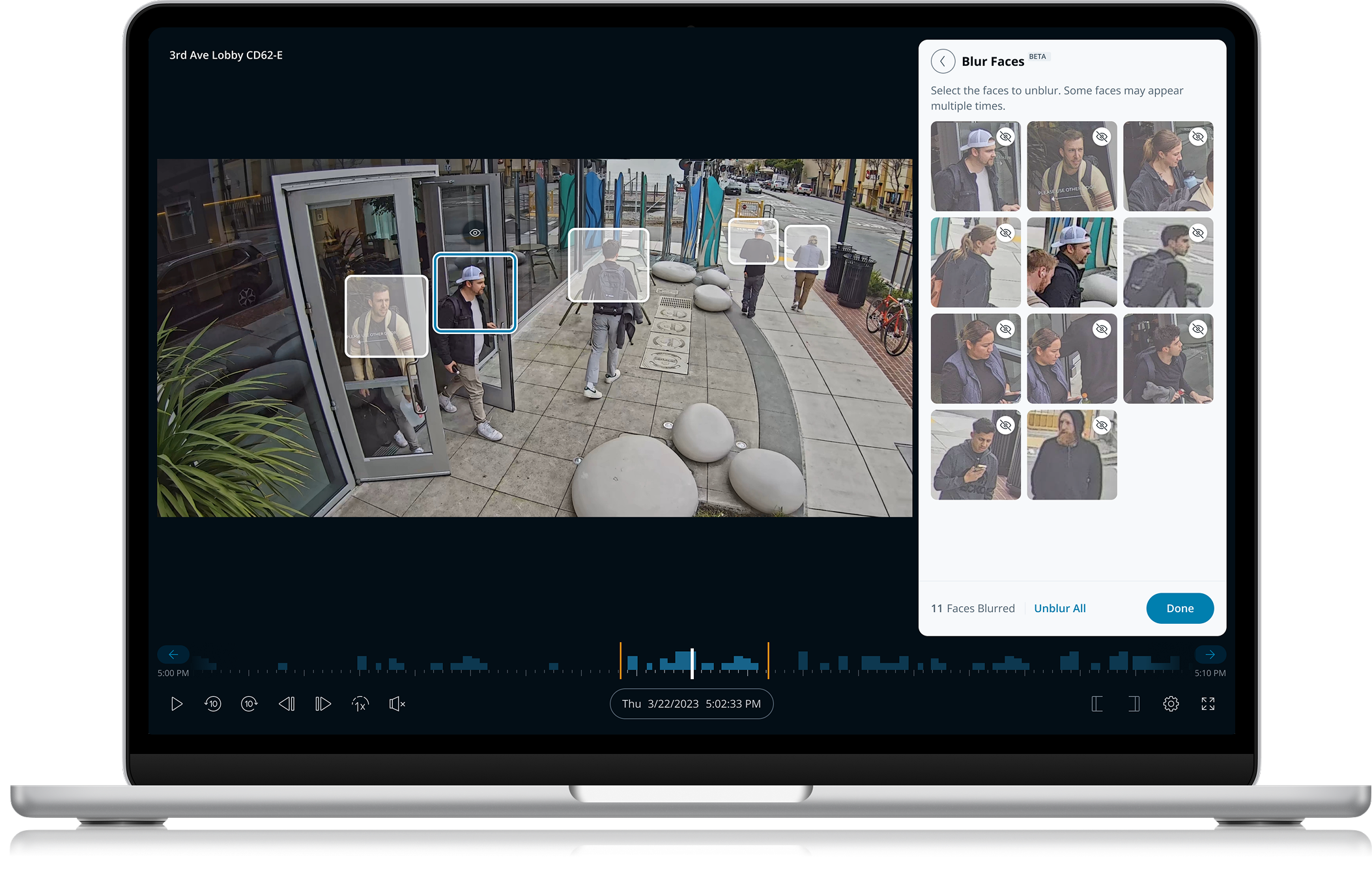
Selective Face Blur
Enabling customers to easily protect privacy when creating video archives
Company:
Verkada
Role:
Design Lead
Timeline:
6 weeks
Overview
Creating video archives is a common workflow for customers that need to document incidents. Customers often want to blur some of the faces within an archive to protect the privacy of those not involved. In order to do this they had to go through a time consuming process that included 3rd party video editing tools.
Use cases
School fight
School administrator needs video of a fight to show parents, while protecting the privacy of other students not involved.
Workplace incident
HR needs video of a workplace incident for legal reasons while protecting the privacy of employees not involved.
Current workflow
1 Find incident footage
- Find camera(s) near incident
- Find timeframe of incident
- Scrub footage to find incident
2 Create archive
- Trim footage to incident
- Create archive
- Export and download video
3 Blur faces
- Import archive into 3rd party editor
- Manually blur selected faces in video
- Export video
Problems with current solution
- Creating archives is a time consuming process
- Currently only able to blur all faces, not select individuals
- Have to use 3rd party tool to blur individual faces
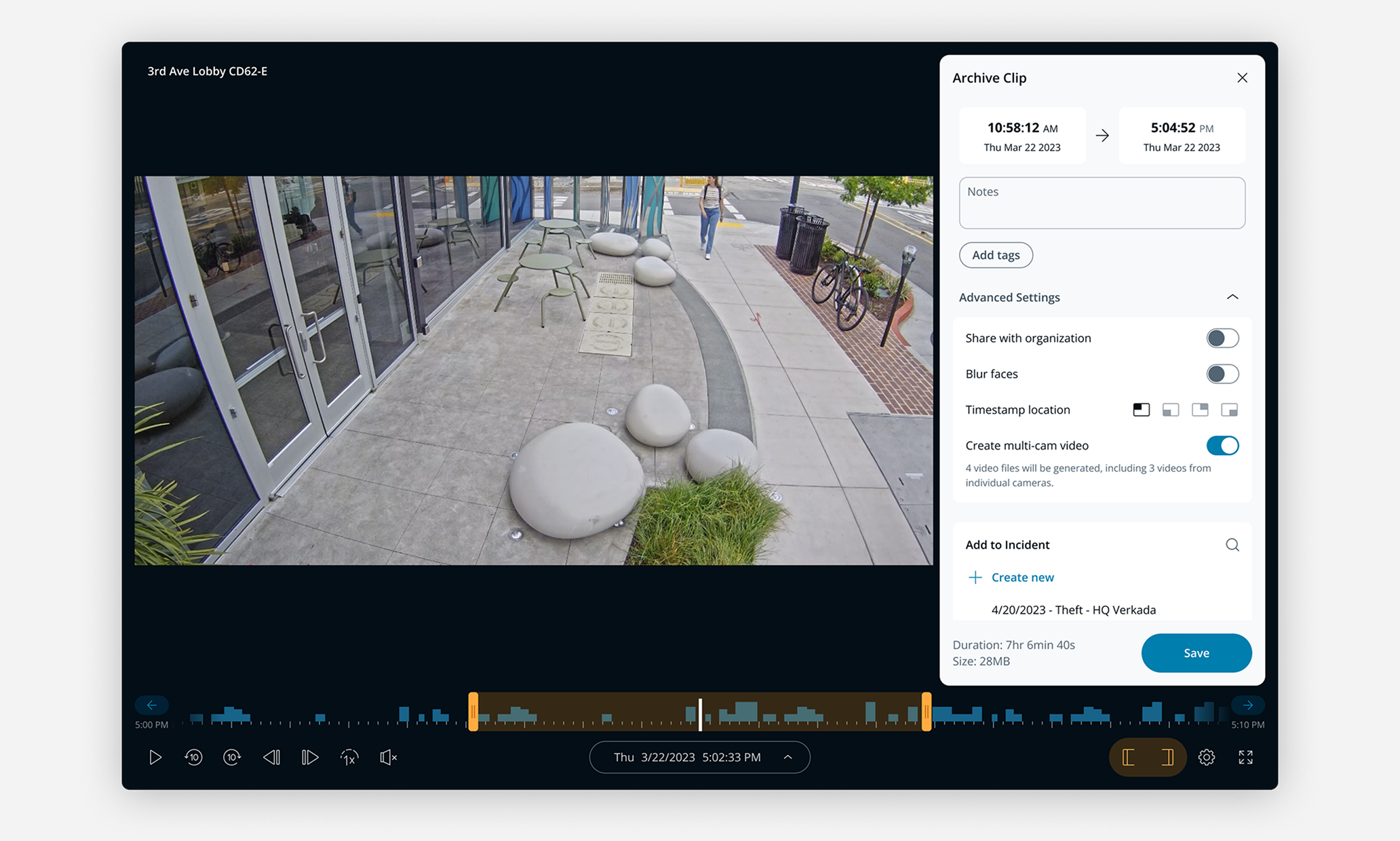
Project goals
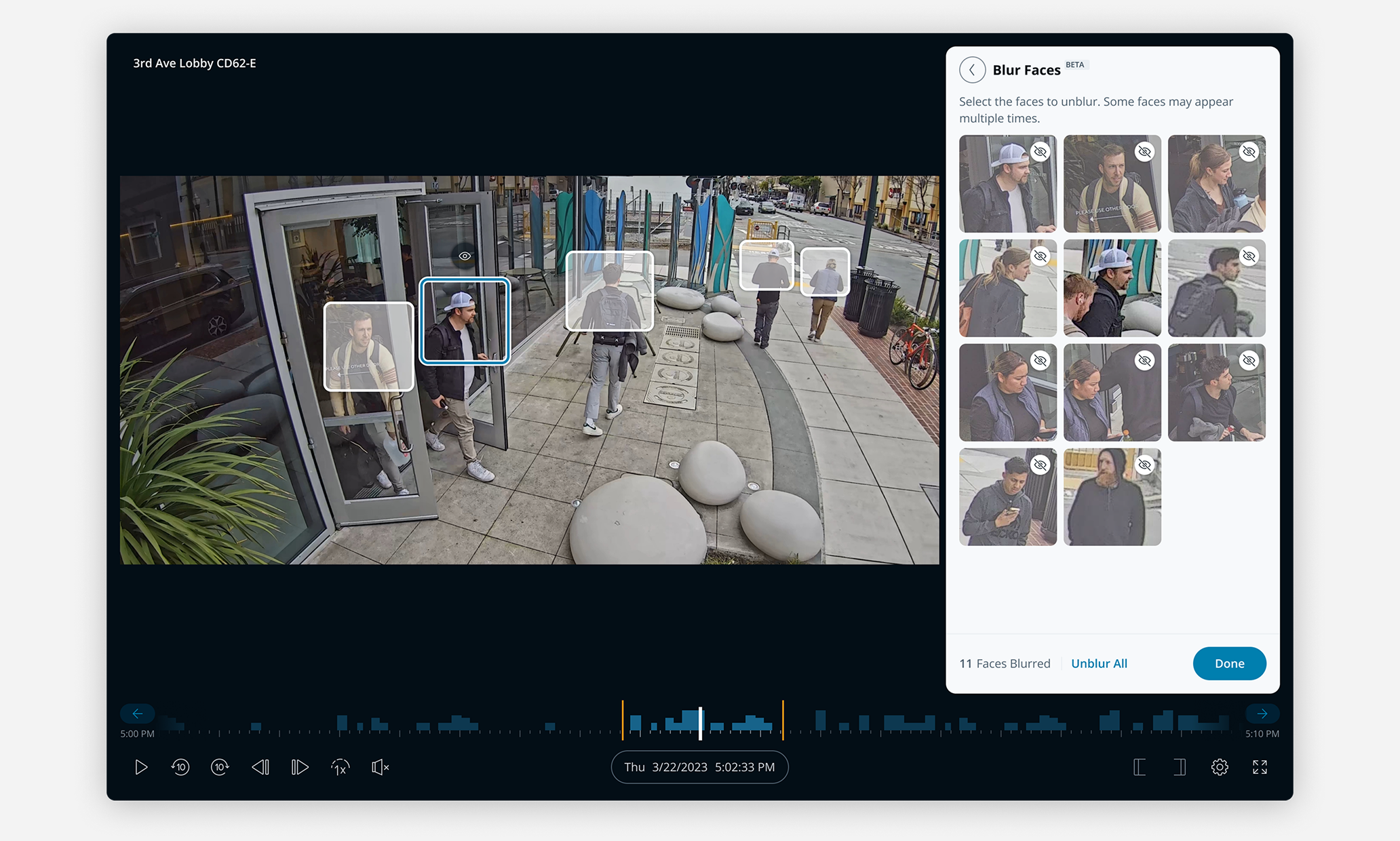
- Provide all-in-one solution with ability to blur individual faces
- Improve efficiency by reducing time to unblur faces of those involved
Iterations
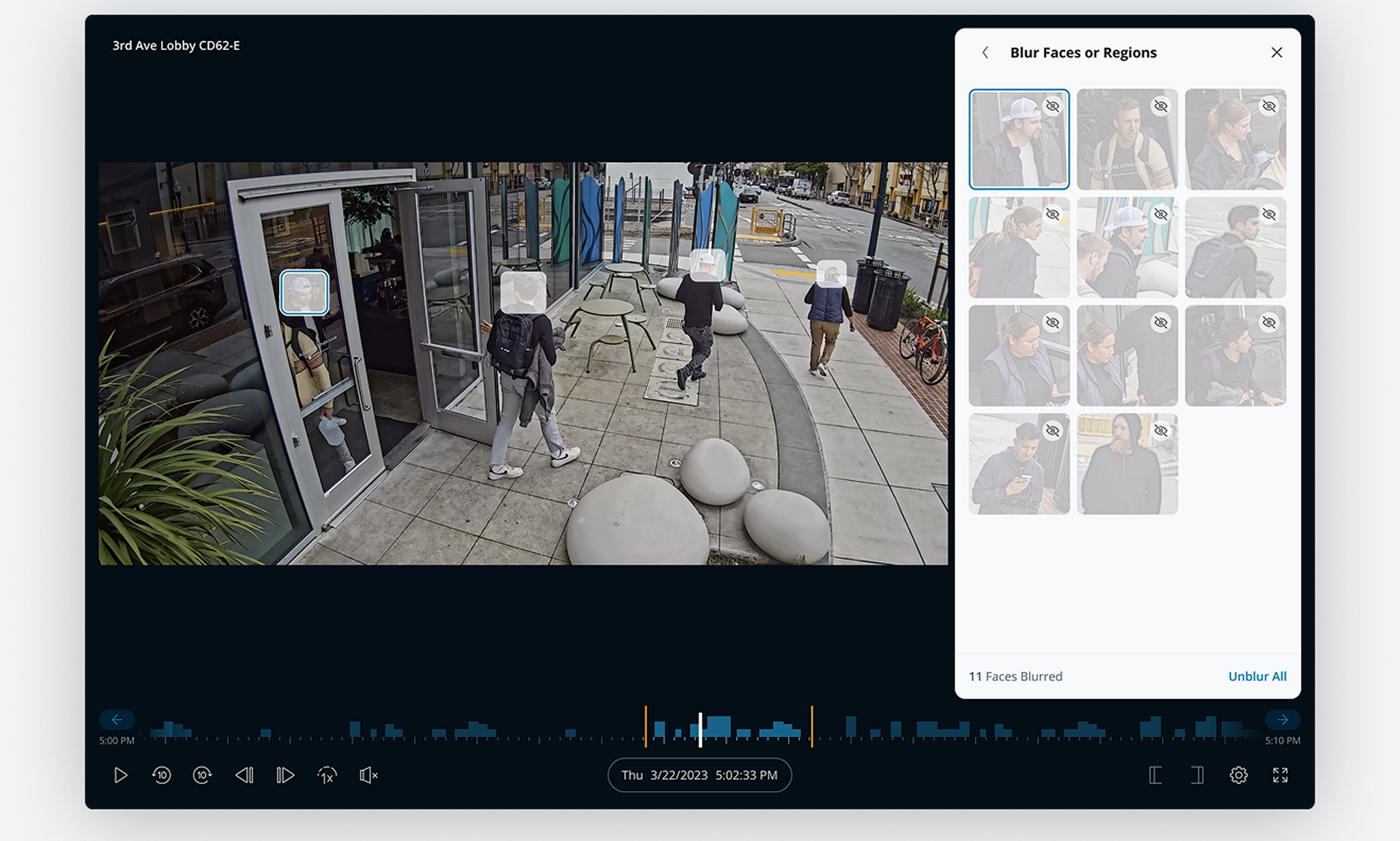
I initially explored an option with the face tightly cropped, but in conversations with the team we decided including the top torso would provide better accuracy and privacy for individuals not involved.
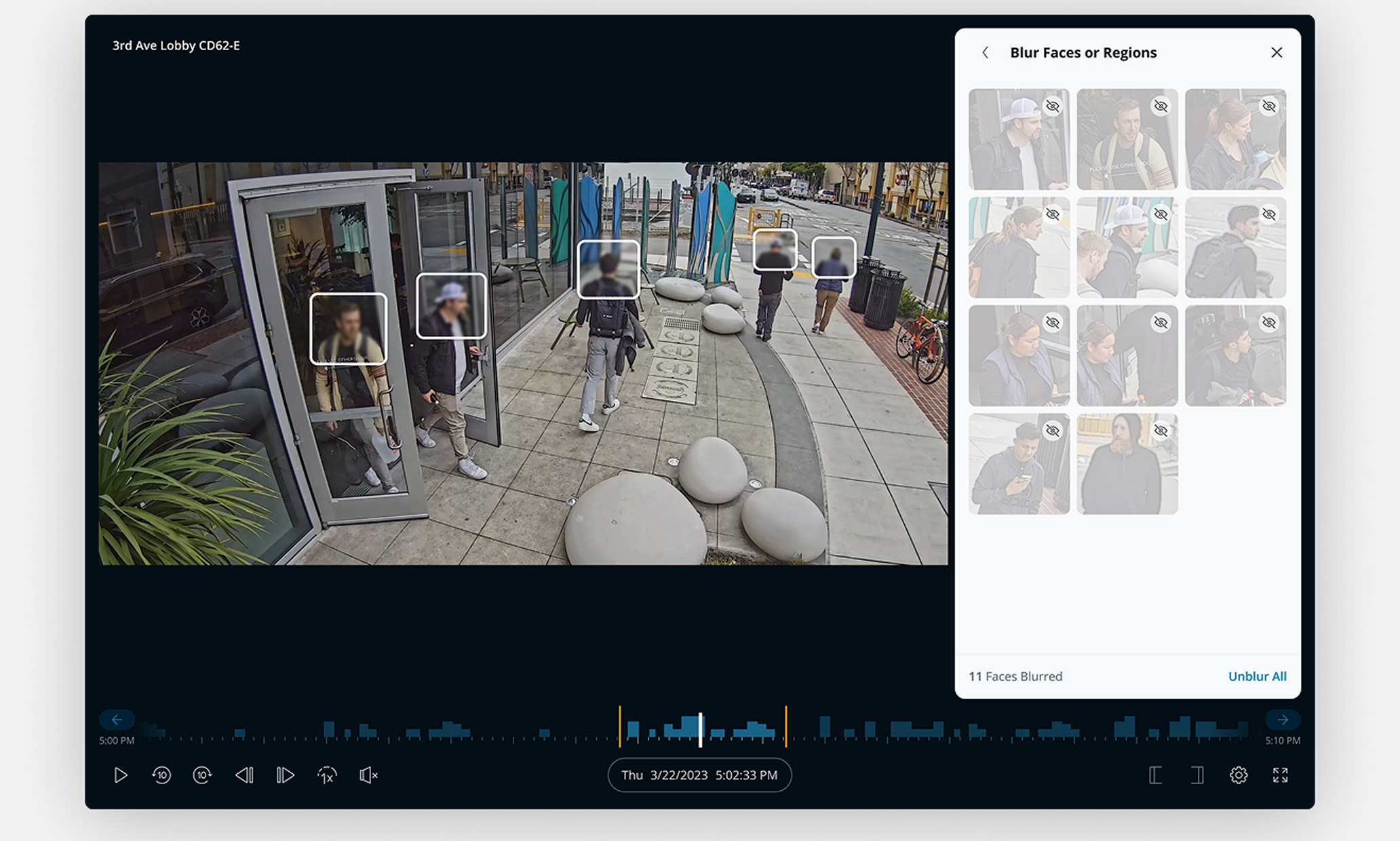
I considered the option of doing a face blur on the frontend, however there was concern that this wouldn’t match the final blur from the backend and could be misleading.
Final designs

Blur faces panel
Using Verkada’s people detection technology we were able to automatically detect the faces within a video clip. Users could either blur/unblur faces within the video or Blur Faces panel. Selecting faces in the panel would sync the video footage to the time period they appeared.
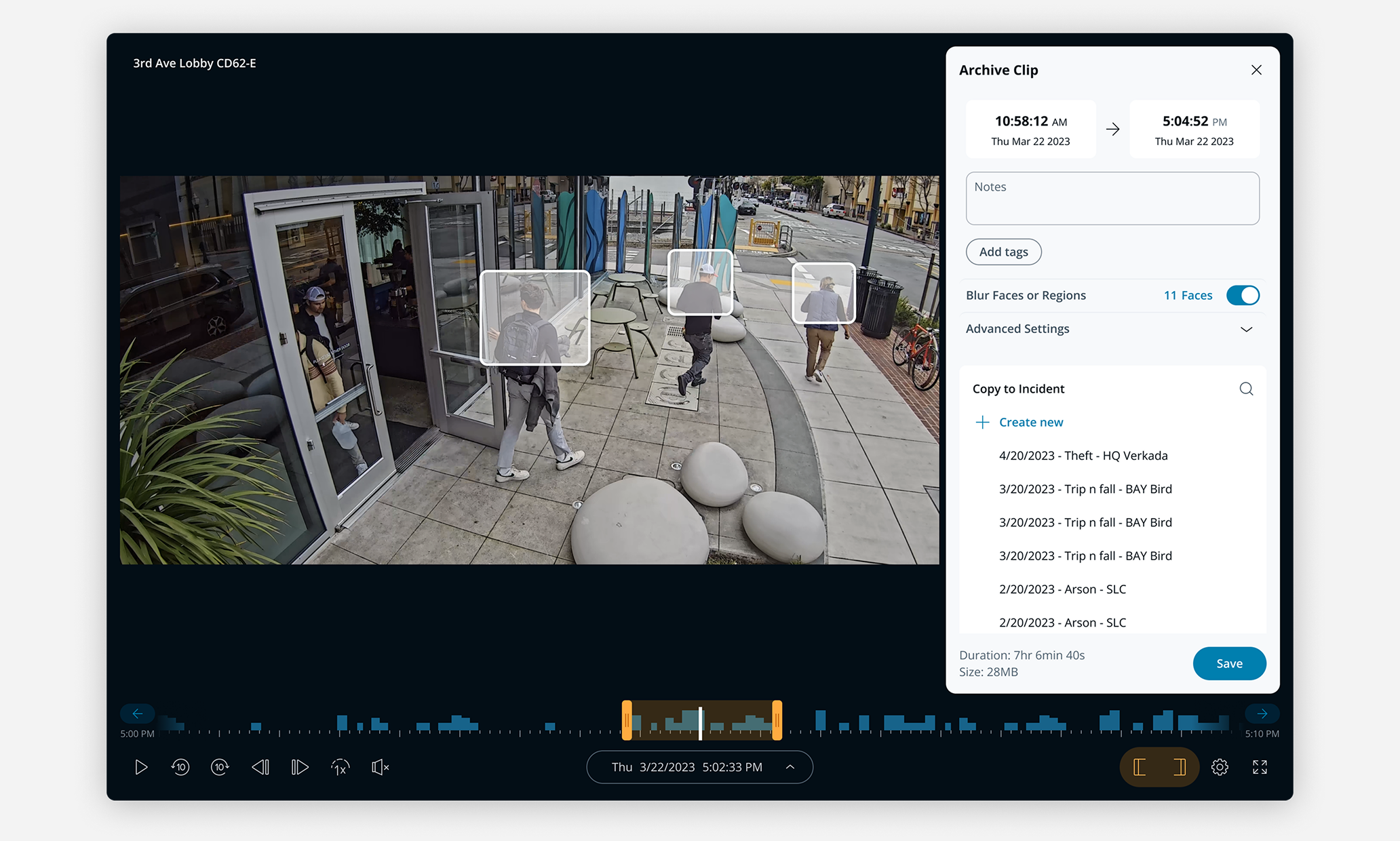
Archive panel after faces blurred
After selecting which faces to blur or unblur in the Blur Faces panel you’re returned to the Archive Panel where you can see a preview of the video and the number of faces blurred before saving.
Results / learnings
Streamlined face blur workflow by 30%
Improve efficiency by providing all-in-one solution that reduced steps from 9 to 6.
Tight collaboration with Engineering was essential
Understanding what or wasn’t possible in tracking faces helped guide the design.
Parallel development can improve efficiency
Functional prototyping with Engineering helped us iterate and evaluate solutions faster.
Back to all projects
Let’s connect!
I’m always interested in learning about new opportunities.
Contact
@ 2025 MIchael Mueller. All Rights Reserved.
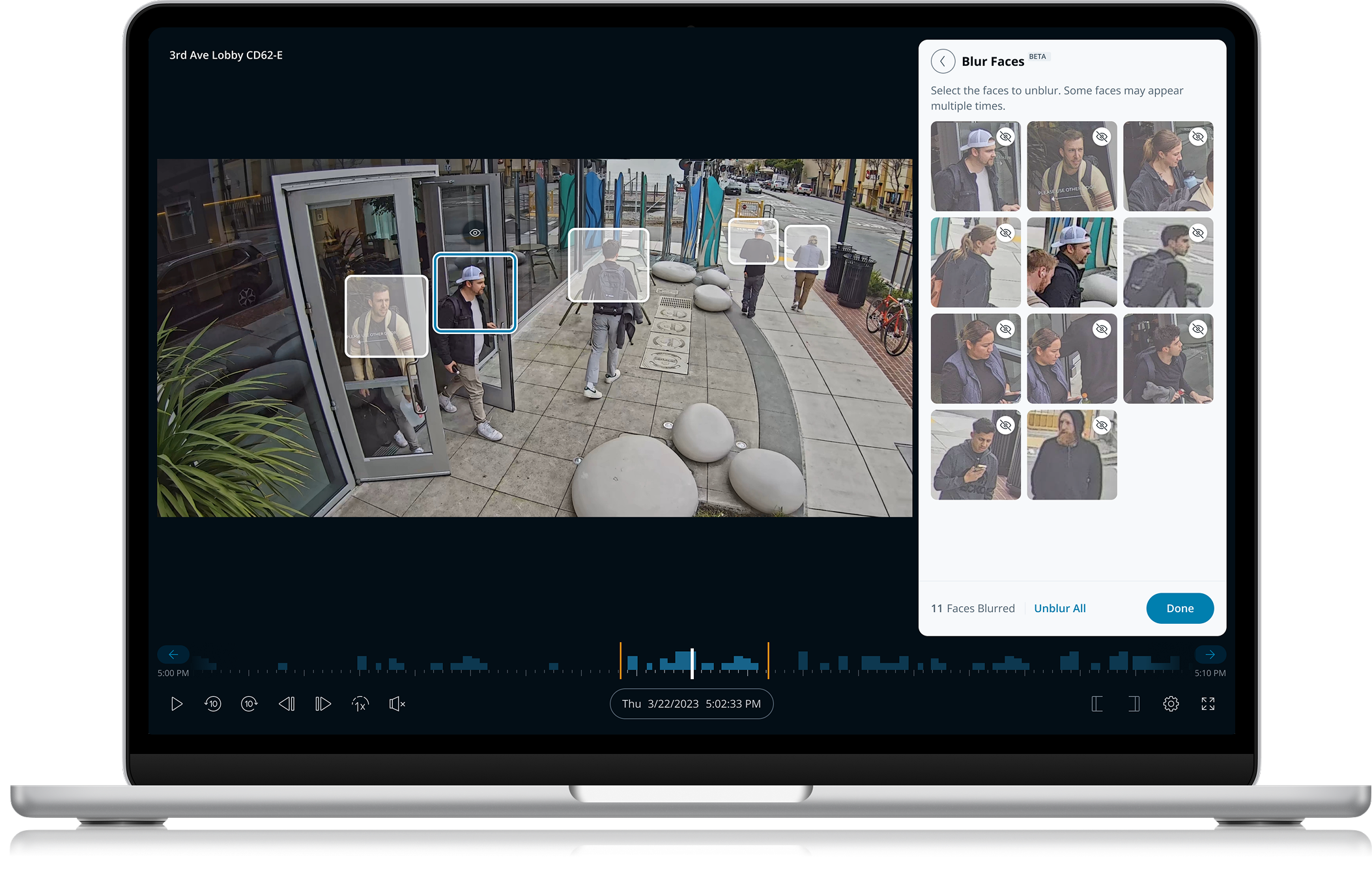
Selective Face Blur
Enabling customers to easily protect privacy when creating video archives
Company:
Verkada
Role:
Design Lead
Timeline:
6 weeks
Overview
Creating video archives is a common workflow for customers that need to document incidents. Customers often want to blur some of the faces within an archive to protect the privacy of those not involved. In order to do this they had to go through a time consuming process that included 3rd party video editing tools.
Use cases
School fight
School administrator needs video of a fight to show parents, while protecting the privacy of other students not involved.
Workplace incident
HR needs video of a workplace incident for legal reasons while protecting the privacy of employees not involved.
Current workflow
1 Find incident footage
- Find camera(s) near incident
- Find timeframe of incident
- Scrub footage to find incident
2 Create archive
- Trim footage to incident
- Create archive
- Export and download video
3 Blur faces
- Import archive into 3rd party editor
- Manually blur selected faces in video
- Export video
Problems with current solution
- Creating archives is a time consuming process
- Currently only able to blur all faces, not select individuals
- Have to use 3rd party tool to blur individual faces
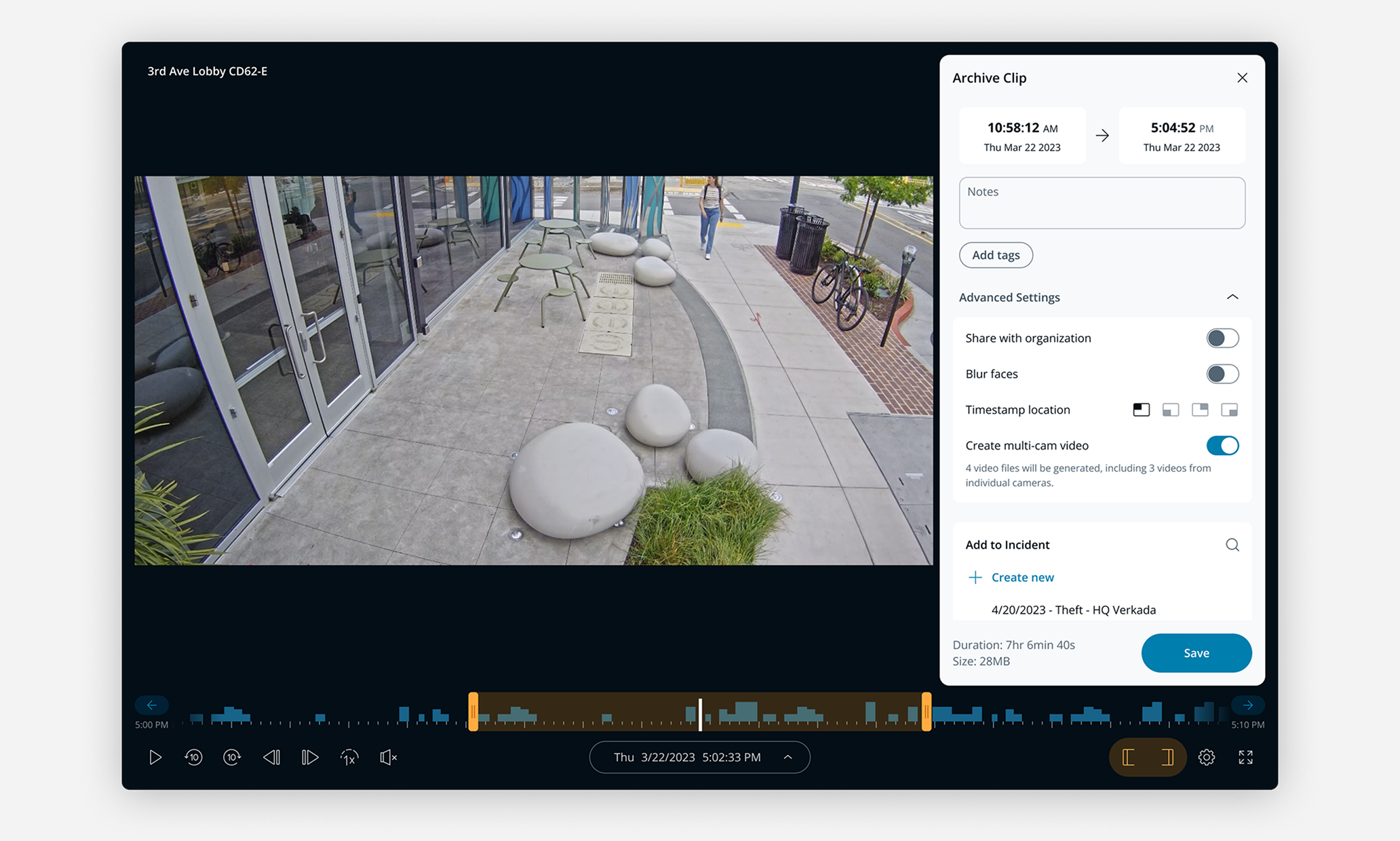
Project goals
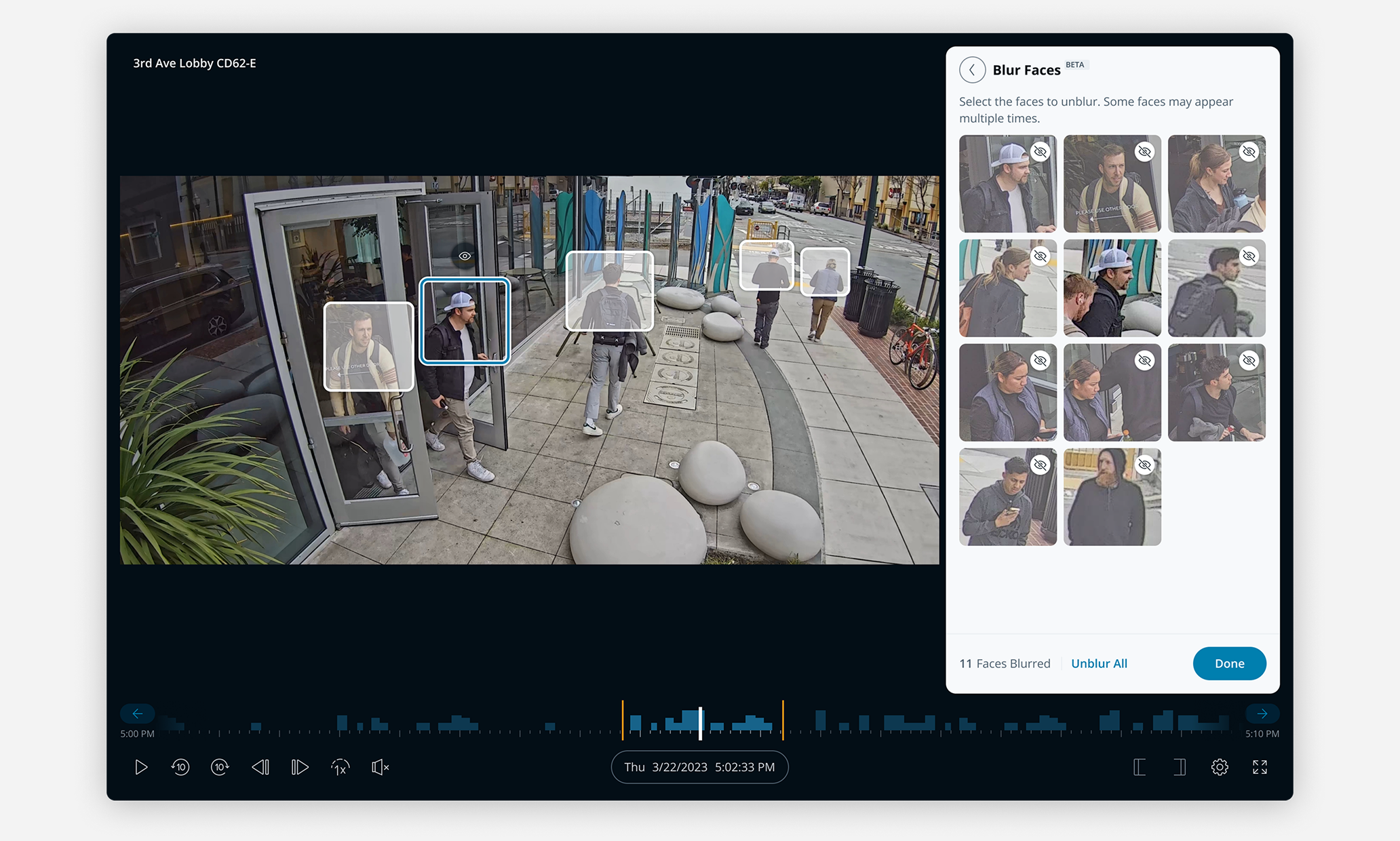
- Provide all-in-one solution with ability to blur individual faces
- Improve efficiency by reducing time to unblur faces of those involved
Iterations
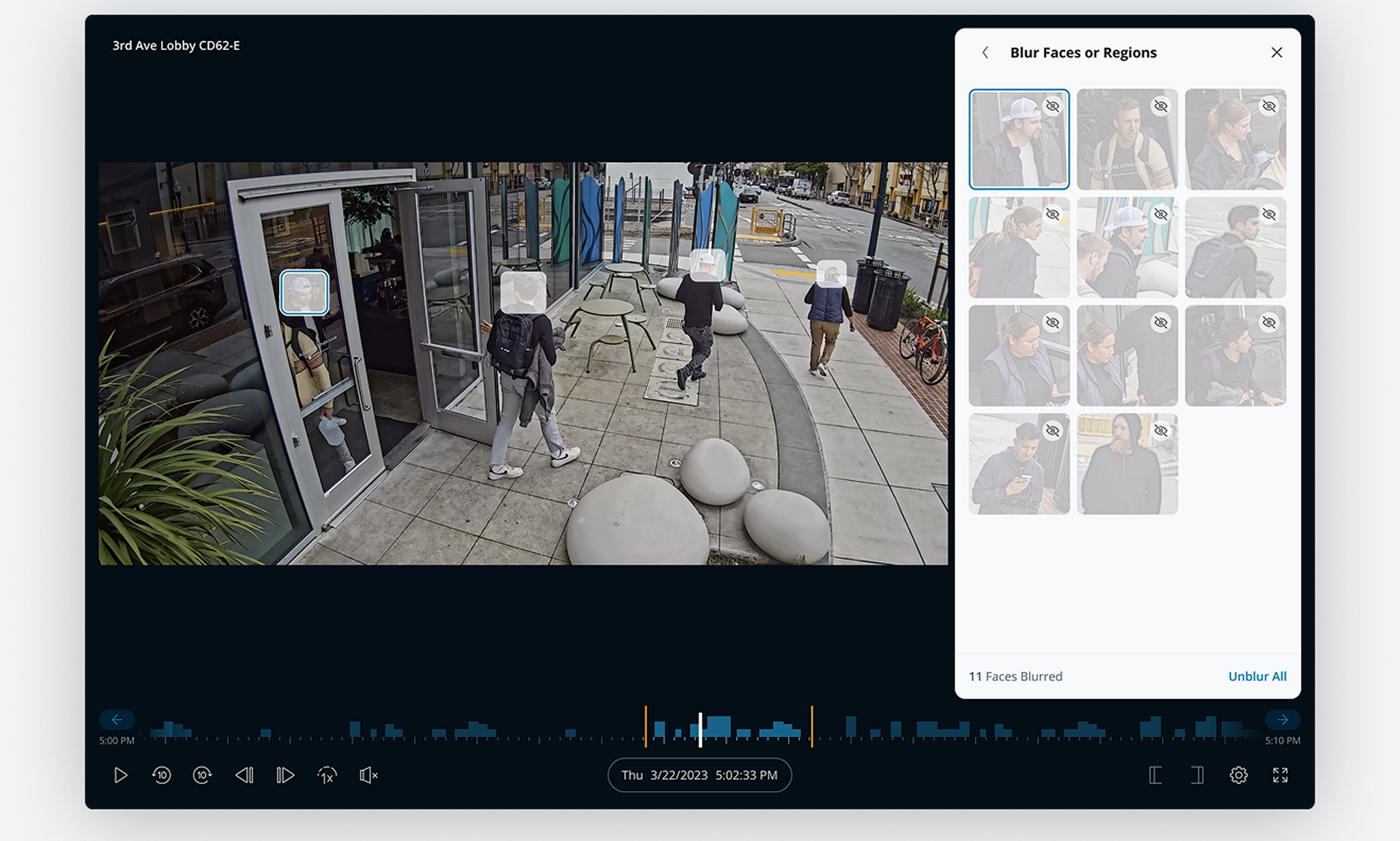
I initially explored an option with the face tightly cropped, but in conversations with the team we decided including the top torso would provide better accuracy and privacy for individuals not involved.
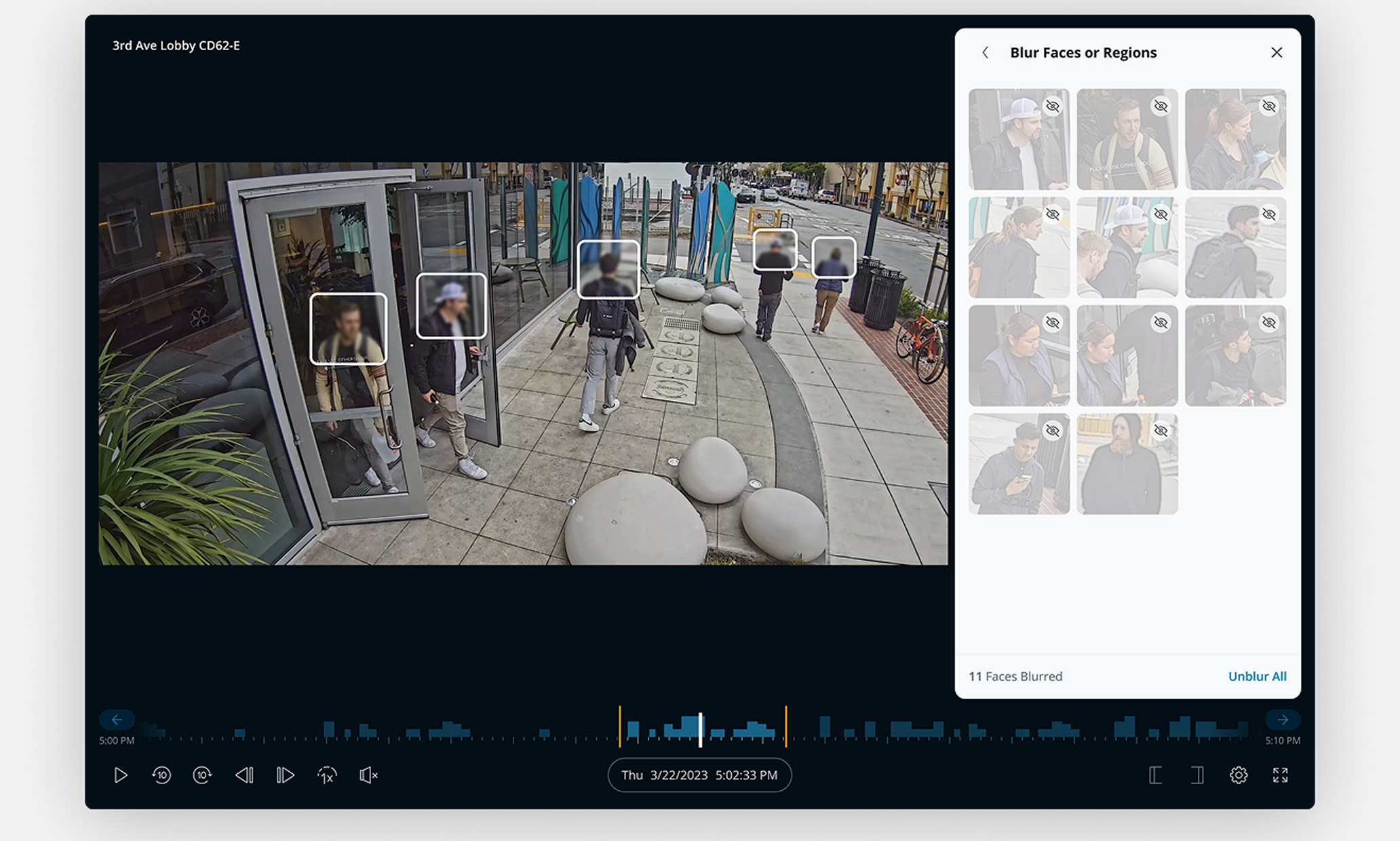
I considered the option of doing a face blur on the frontend, however there was concern that this wouldn’t match the final blur from the backend and could be misleading.
Final designs

Blur faces panel
Using Verkada’s people detection technology we were able to automatically detect the faces within a video clip. Users could either blur/unblur faces within the video or Blur Faces panel. Selecting faces in the panel would sync the video footage to the time period they appeared.
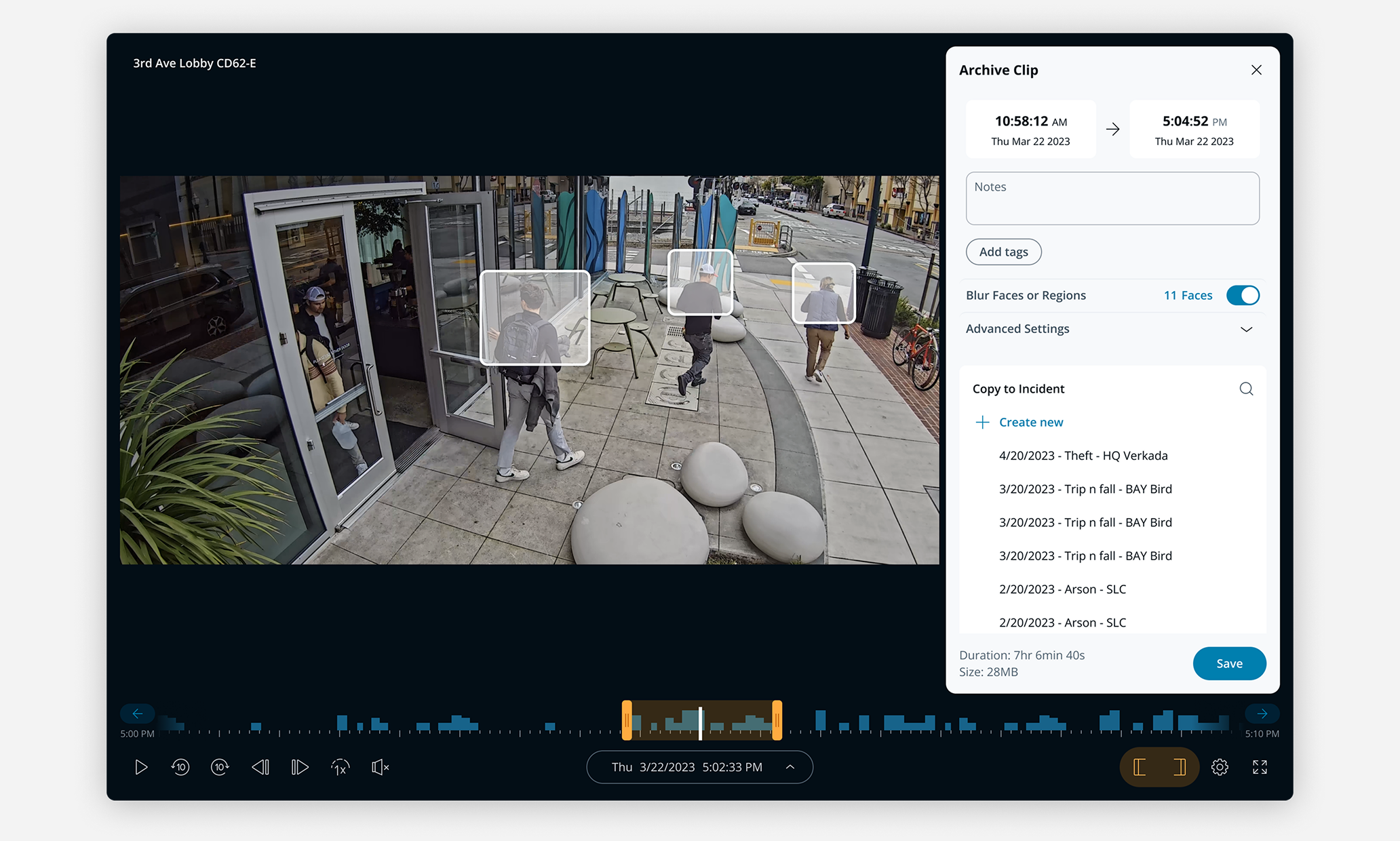
Archive panel after faces blurred
After selecting which faces to blur or unblur in the Blur Faces panel you’re returned to the Archive Panel where you can see a preview of the video and the number of faces blurred before saving.
Results / learnings
Streamlined face blur workflow by 30%
Improve efficiency by providing all-in-one solution that reduced steps from 9 to 6.
Tight collaboration with Engineering was essential
Understanding what or wasn’t possible in tracking faces helped guide the design.
Parallel development can improve efficiency
Functional prototyping with Engineering helped us iterate and evaluate solutions faster.
Back to all projects
Let’s connect!
I’m always interested in learning about new opportunities.
Contact
@ 2025 MIchael Mueller. All Rights Reserved.